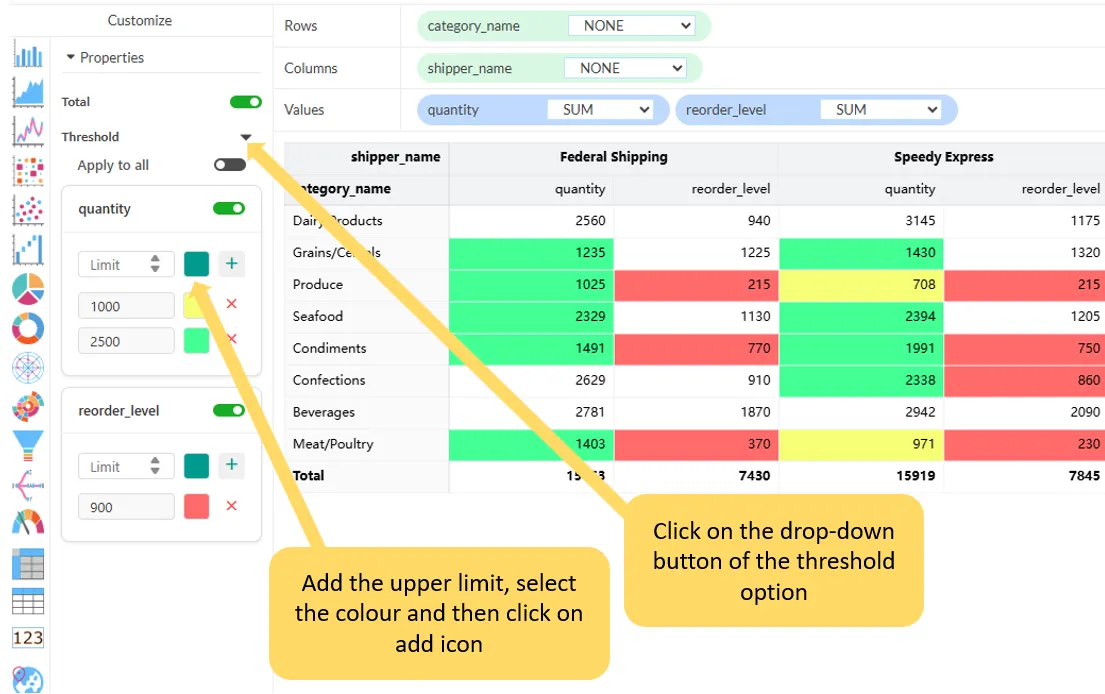Conditional formatting
Conditional formatting in a Pivot Table allows you to highlight specific values based on conditions, making it easier to analyze data. Here’s how you can apply conditional formatting in a Pivot Table in Grafieks Cloud.
Steps to apply conditional formatting in a pivot table
Section titled “Steps to apply conditional formatting in a pivot table”- Add required fields to the drop zone
- Click the dropdown icon in the Threshold menu under the Properties section
- Enter the upper limit in the input field
- Choose a color and click the + icon
- Repeat the steps to add additional limits
- To apply the same format to other numerical fields, click ‘Apply to all’ or continue with step 7
- If needed, repeat steps 1–4 for additional numerical fields
Note: The current version supports adding only an upper limit.