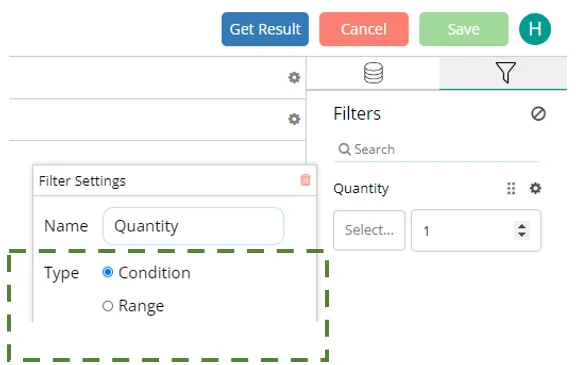Real-time and live report filter
Filters can be added to reports created either from live or real-time data source using the same steps. The difference exist in Dashboard filters. Refer to Dashboard filter for live report and Dashboard filter for real-time report
Steps to apply filters to reports
Section titled “Steps to apply filters to reports”- In the report designer page, navigate to data pane. Hover over the required field and click on the filter icon. This will add the field in the filter tab.
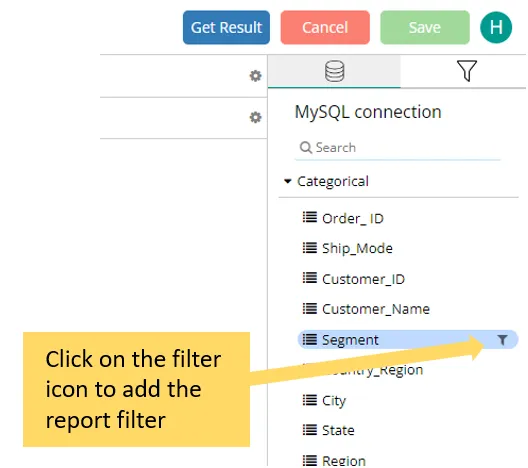
-
Click on the filter tab beside the data pane. To filter, click on the drop-down field and then click on the apply button at the bottom of the filter pane.
-
Changing the filter type:
Depending on the data type you will get the below filter type option upon clicking the settings icon
a. Categorical data:
- **Single Select:** A single select filter allows users to choose only one option from a list of available choices. This type of filter is useful when the analysis requires focusing on a specific category, item, or criterion at a time.
- **Multi Select:** A multi-select filter allows users to select multiple options from a list simultaneously. This type of filter is beneficial for analyzing data across several categories or criteria at once.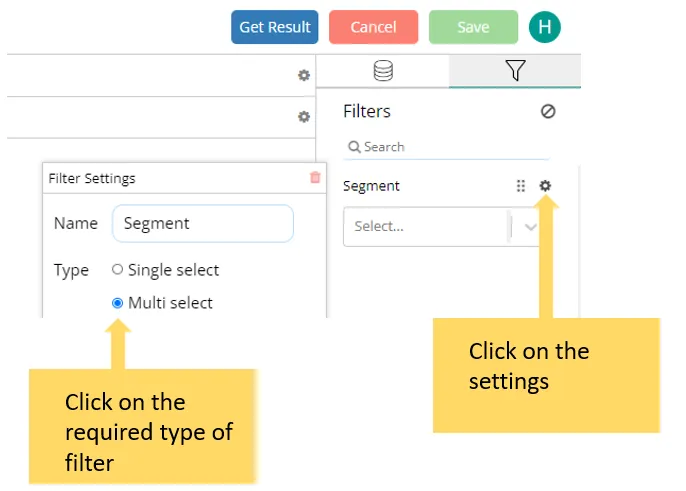
b. Date:
- **Single Select:** A single select date filter allows users to choose only one date from a list of available choices. This type of filter is useful when the analysis requires focusing on a specific date.
- **Multi Select:** A multi-select date filter allows users to select multiple dates from a list simultaneously. This type of filter is beneficial for analyzing data across several categories or criteria at once.
- **Range:** A range date filter is a specific type of filter used in data analysis and reporting to limit the dataset to a particular range of dates. This filter allows users to focus on records that fall within a specified start and end date, making it easier to analyze trends, patterns, and events over time.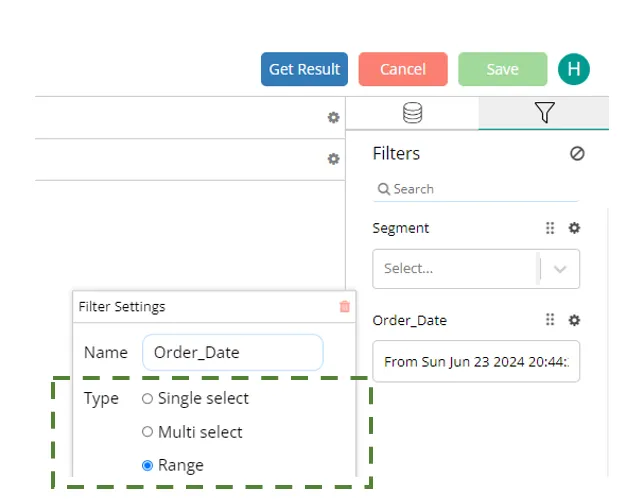
c. Numerical Data:
- **Condition:** Conditional filters allow users to define conditions that data entries must meet to be included in the filtered results. Conditions involves comparisons (greater than, less than, equal to, etc.).
- **Range:** This type of filter allows users to define a lower and upper boundary for the filter. Data points that fall within this range will be included in the results.